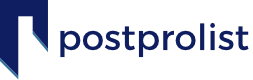Click Here to see the Quick Start Guide for the Project Editor
To change your email for your account on Post Pro List:
- Click your profile picture in the top right of Post Pro List.
- Select Account Settings, then click Login Information.
- Type your email address into the Account Email Field.
- Click the Save Changes button at the bottom of the page.
To change your password for your account on Post Pro List:
- Click your profile picture in the top right of Post Pro List.
- Select Account Settings, then click Login Information.
- Enter your new password into the Add Your New Password Field.
- Enter your new password again to Repeat Your New Password Field.
- Click the Save Changes button at the bottom of the page.
To change the visibility of your last name from Post Pro List:
- Click your profile picture in the top right of Post Pro List.
- Select Account Settings, then click Privacy.
- From here, you can adjust the visibility for all of your account details on Post Pro List..
- Click the Save Changes button at the bottom of the page.
To adjust your email notifications from Post Pro List:
- Click your profile picture in the top right of Post Pro List.
- Select Account Settings, then click Notification Settings.
- From here, you can adjust what notifications will be sent to your email inbox.
- Click the Save Changes button at the bottom of the page.